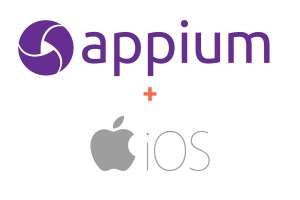
I observed that most of them are struggling to deal with automation for iOS in the MAC system even during the initial stage of the setup Software Package. Most of them are unaware of which package to be installed and how can be installed. The following table will help you easily configure the required software packages for automate iOS in MAC OS,
| Sl. No. | Software Packages | What is the usage? | How to install? |
| 1 | Homebrew | Homebrew is a free and open-source software package management system that simplifies the installation of software on Apple’s macOS operating system | 1. Open https://brew.sh/ 2. Copy /usr/bin/ruby -e “$(curl -fsSL https://raw.githubusercontent.com/Homebrew/install/master/install)” 3. Open terminal in MAC and paste above copied command. Click enter. |
| 2 | Node | Node is an open-source, cross-platform JavaScript run-time environment that executes JavaScript code outside of a browser. Here npm will get from Node. | 1. Open terminal. 2. Type brew install node. Click enter |
| 3 | Appium server | Appium server listen the client commands and response with actionson device side. | 1. Open terminal. 2. Type npm install -g appium. Click enter |
| 4 | Appium Doctor | Attempts to diagnose and fix common Node, iOS and Android configuration issues before starting Appium | 1. Open terminal. 2. Type npm install -g appium-doctor. Click enter |
| 5 | Carthage | It was the first dependency manager to work with Swift; in fact, Carthage itself is written in Swift! It exclusively uses dynamic frameworks instead of static libraries – this is the only way to distribute Swift binaries that are supported by iOS 8 and up. | 1. Open terminal. 2. Type brew install carthage. Click enter |
| 6 | libimobiledevice | In order to run our tests on real devices, we need to install libimobiledevice dependency | 1. Open terminal. 2. Type brew install libimobiledevice. Click enter |
| 7 | mobiledevice | mobiledevice is a command line utility for interacting with Apple’s Private Mobile Device Framework. It can be used for automating some tasks like installing and uninstalling apps on your iPhone/iPad without having to manually do it via Xcode or iTunes. You don’t need a jailbroken device! | 1. Open terminal. 2. Type brew install mobiledevice. Click enter |
| 8 | Authorize-ios | authorize-ios is a utility which pre-authorizes to run UIAutomation scripts on iOS devices. We need this tool for running our tests on real devices. | 1. Open terminal. 2. Type npm install -g authorize-ios. Click enter |
| 9 | ios-deploy | To deploy our apps to our devices by using ios-deploy. We can install and debug apps from the command line without using Xcode. | 1. Open terminal. 2. Type brew install ios-deploy. Click enter |
| 10 | ideviceinstaller | ideviceinstaller helps us to install, uninstall, upgrade, archive, restore and enumerate installed or archived apps. | 1. Open terminal. 2. Type sudo xcode-select -r. Click enter 3. Type brew install ideviceinstaller. Click enter |
| 11 | ios_webkit_debug_proxy | In order to access web views on real iOS devices, we need to install this tool. | 1. Open terminal. 2. Type brew install ios-webkit-debug-proxy. Click enter |
| 12 | Maven | It is used for building and managing Java-based projects by using dependencies. | 1. Open terminal. 2. Type brew install maven. Click enter |
Please use all above mentioned packages prior to start scripting for iOS applications in MAC system.
make it perfect !
Leave a comment